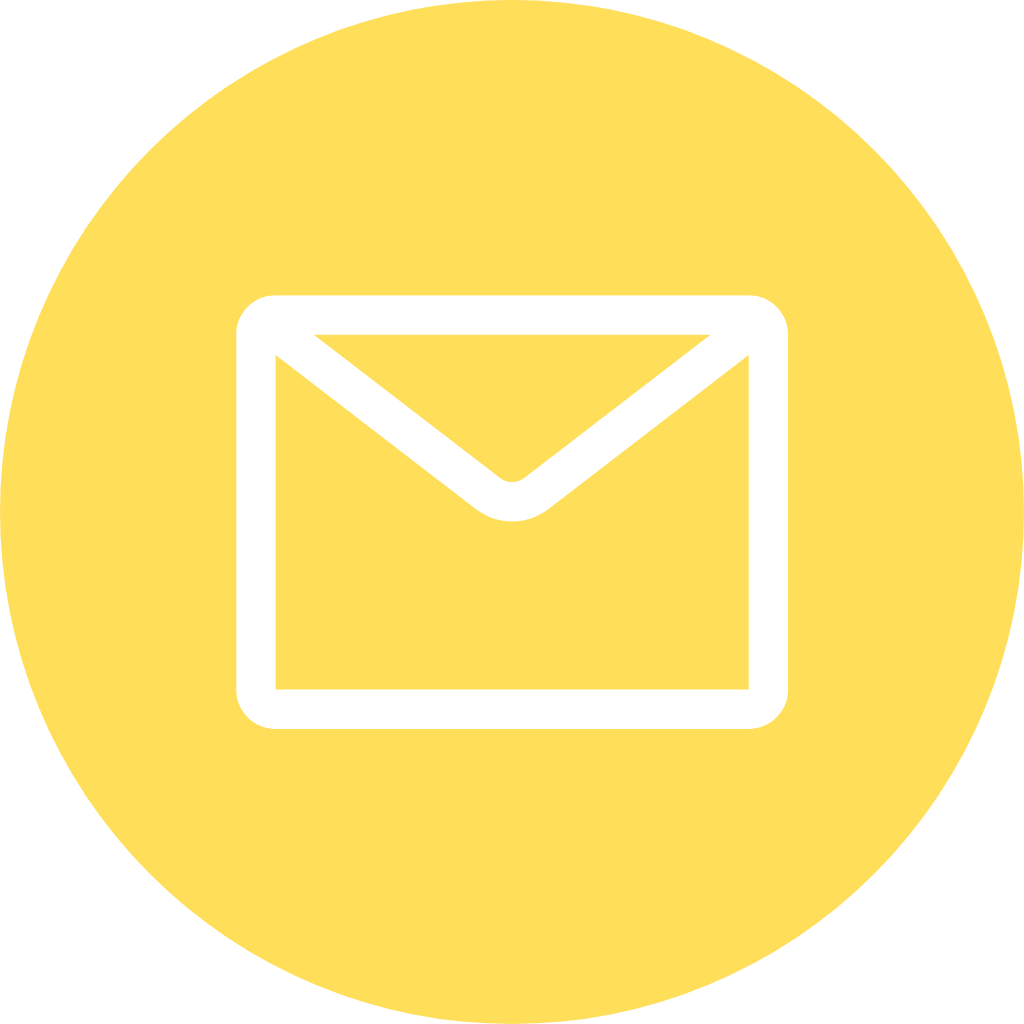London’s #1 end-to-end business Cybersecurity & IT Support for SMEs
WE CRUSH IT CHAOS
and make sure those headaches
never return since 2006
MAKE IT SIMPLE
YOUR IT SHOULD SPEED
THINGS UP, NOT DOWN
We deliver better
IT faster
Do you still have IT headaches and chaos? You’ve got better things to do.
Let Zhero handle getting you the top-notch IT solutions you deserve with our network of partners and products.
Headquartered in London, we offer end-to-end business Cybersecurity & IT Support for SMEs. Whatever your sector, size or growth rate, we deliver better IT faster at any scale - 10-500+ employees - with zero quality compromises.

YOU DESERVE THE
BEST SERVICES
If it’s tech-related, we get it done.




INDUSTRIES
HANDS-ON EXPERIENCE WITH LEADING INDUSTRIES
Some include:

MEDICAL

FINANCE

LEGAL

INSURANCE

ARCHITECTURE

RECRUITMENT
HOW DO WE DO IT?
THE SECRET RECIPE

“We love crushing
your IT chaos
and transforming
your business.”
Izak Oosthuizen
Chief Executive Officer
and Bestselling Author
2022 UK Tech Top50 Nominee
Empowering minds and shaping the future with bestsellers.
We totally rocked the charts with three epic bestselling books! At Zhero, we believe in sharing cyber knowledge, which is why Izak put pen to paper. Through these books, we aim to contribute to a more informed and vigilant community, equipped to navigate the digital world with confidence and awareness.
MAKE IT SIMPLE
OUR ZHERO IT PLAN
Always investing in research, development and innovation
We seek out collaborations with like-minded organisations that share our values and vision. We work with organisations that are dedicated to pushing boundaries, and always striving for new and better ways to protect people and their assets online.
OUR CLIENTS
We listen more and work harder to deliver better IT faster
Our amazing team of A-players always excel in their roles. They have great reviews to back them up!
TESTIMONIALS
We get IT right so that your business is more productive and scalable.
We partner with the brands that matter to you
BECAUSE WE KNOW IT WORKS FOR YOU
We collaborate with world-class technology partners to give you the best IT solutions for your business and the needs of your customers.
To fully show our commitment to taking cybersecurity seriously, we are also Cyber Essentials certified and adhere to the ISO27001 principles.

Connect with an expert
Got questions or feeling confused about your technology?
Speak to one of our specialists today to learn more about
how we work harder to deliver better IT faster.

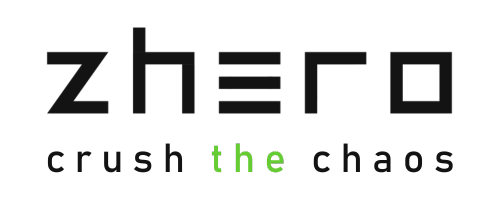
















 “We are very happy with the quality of service that we’ve received from Zhero. Their engineers are fast to respond and take ownership for IT problems that may not necessarily be related to the Zhero setup”.
“We are very happy with the quality of service that we’ve received from Zhero. Their engineers are fast to respond and take ownership for IT problems that may not necessarily be related to the Zhero setup”.
 “Zhero has been selected for rationalisation of a new business purchase by Dimension Data Europe into their Central Operations”.
“Zhero has been selected for rationalisation of a new business purchase by Dimension Data Europe into their Central Operations”.